Assigning Filters to files
You can assign filters to a single file or to a selection of files
To apply filters to a single file:
-
Right click a 3D file.
The menu appears.
-
From the menu select Edit
The EDIT FILE dialog opens:
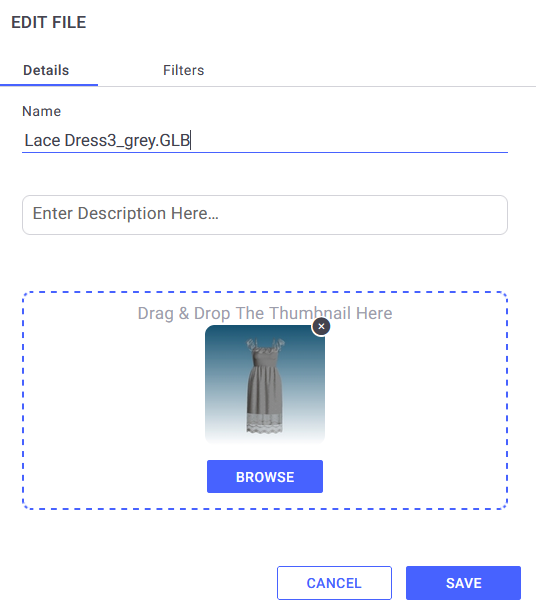
-
Go to the Filters tab:
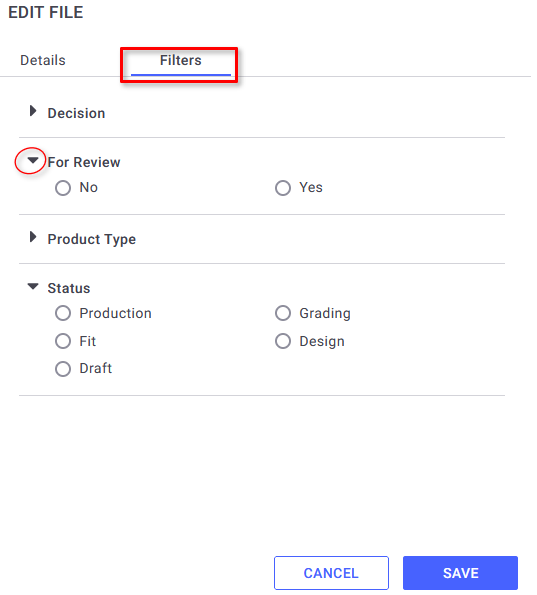
-
Expand the required filter categories and select the filters you want to apply.
-
Click Save to finish and exit.
To apply filters to a selection of files:
-
Select two or more 3D files using the Ctrl and or Shift conventions.
The selected files are highlighted.
-
Right click one of the selected files.
The menu appears.
-
From the menu select Bulk Apply Filters:
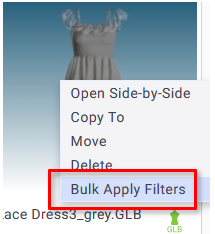
The BULK APPLY FILTERS TO FILES dialog opens:
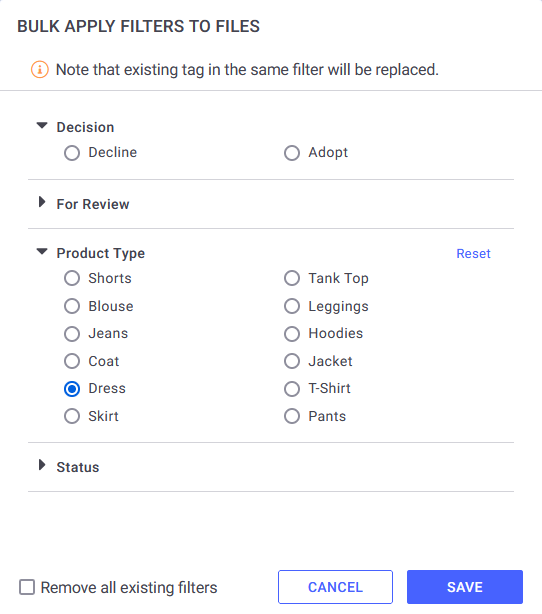
-
Expand the required filter categories and select the filters you want.
-
Click Save to finish and exit.
The filters are applied to all selected files.
 Note: You can use the option Remove all existing filters to remove all current filters from the selected files.
Note: You can use the option Remove all existing filters to remove all current filters from the selected files.
 See also: Using Filters in O/Cloud
See also: Using Filters in O/Cloud